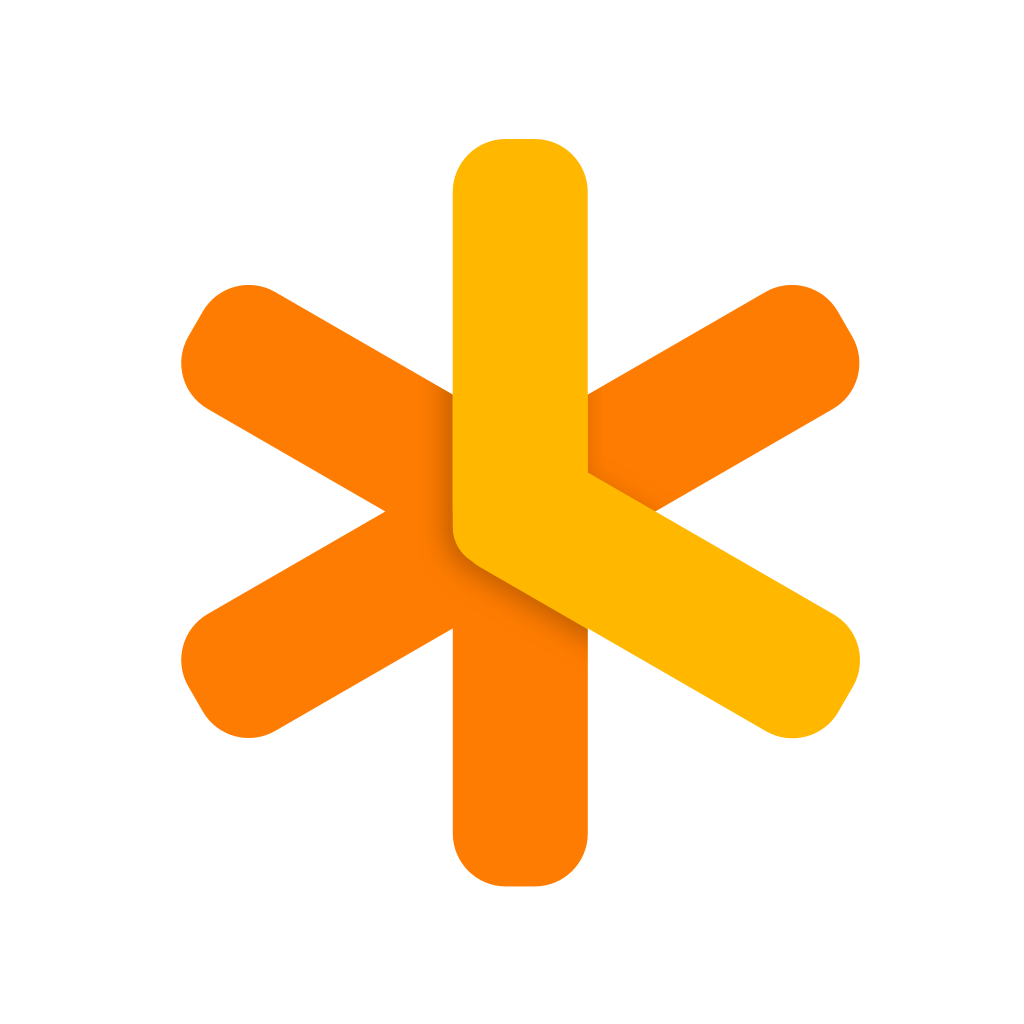new
fixed
improved
v3.9.4
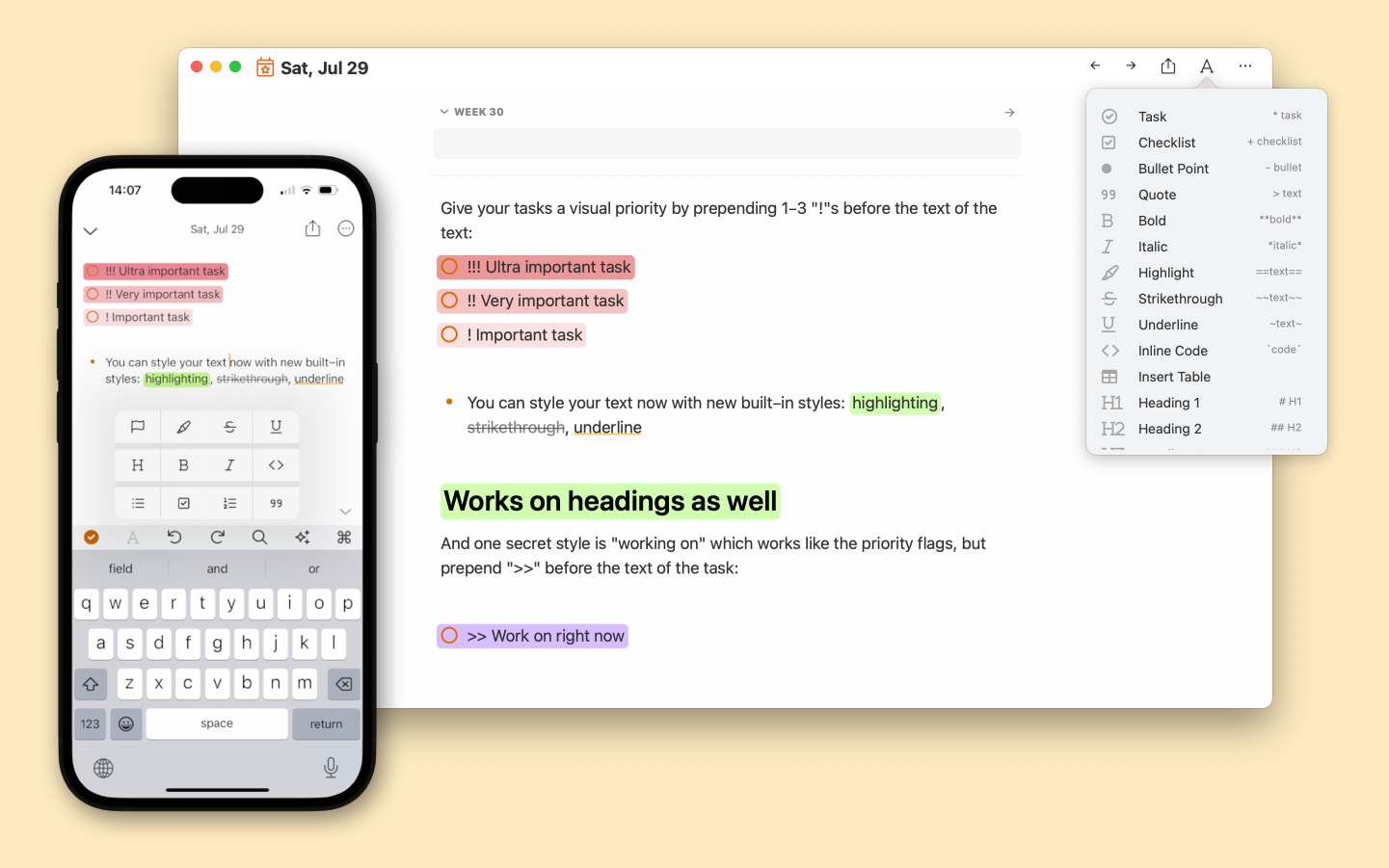
NotePlan 3.9.4 is all about customizing your notes! With new formatting options and styles, you’ll be able to create your own unique color palettes. Plus, NotePlan now has default formatting styles for strikethrough, highlighting, underlining, and flagging styles (! priorities). Thanks to NotePlan’s theme styles, you can design your styles just the way you like!
MORE FORMATTING OPTIONS
— Strikethrough, highlighting, underlining, and flagging stylesThis update to NotePlan gives you even more ways to format your notes with:
~~strikethrough~~
==highlighting==
~underlining~
Flagging priorities by adding one or more exclamation marks at the beginning of your tasks:
* !!! your very urgent task
* !! an urgent task
* ! an important task
Highlighting your next task by inserting two greater-than signs at the beginning of your tasks:
* >> your next task
All formatting options are available under the Format Menu or the “A” menu top right of your note (macOS). On iOS and iPadOS, you’ll find the styles in the toolbar under the “A” icon.
INTRODUCING MORE STYLING OPTIONS
— Customize your themes even furtherNotePlan’s theme options are now more stylish than ever: you can customize your theme with border colors, underlines, and much more. Fonts and text colors were already available, now with NotePlan 3.9.4 you’ll be able to customize:
- Line spacing
- Paragraph spacing
- Background colors
- Underline colors
- Strikethrough colors
- Leading borders (like the blue quote line) NEW
- Padding of highlights NEW
- Border radius for the background colors (like highlights) NEW
The new options allow you to change the color, padding, and border radius of a specific tag, for example. So you can make the #errand tag a light-blue tag with rounded colors and a dark blue text. Or you can set your own colors for highlights, create additional styles, and so much more.
For maximum flexibility, all styles can be adjusted using JSON.
You can read all about creating your own themes and style in the docs. Search the internet for "NotePlan Custom Themes".
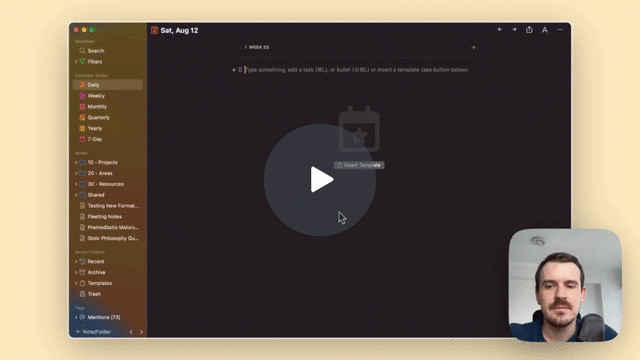
ALSO NEW
Folders: You can now search for Folders in the Command Bar (Cmd+J) and link to folders just like you can link to notes: [[Folder Name]]
IMPROVED
- On iOS, the Search/Command Bar makes a return to the toolbar by very popular request. The Heading icon is now under the A formatting menu, where only list styles where previously available.
- The command bar now has an updated list of actions for formatting, inserting images and files
- Better performance, especially for very long lines of text
- Speaking of performance improvements: the formatting menu (under the A in your daily notes on macOS) now loads very quickly
- The Preferences received a small design update (rounded corners)
FIXED
- An issue with time blocks in indented tasks
- A bug with setting a dark icon: an alternative icon is available now
- An issue with importing Obsidian notes with frontmatter has been fixed
---
If you are happy with the app, please rate it, or even leave a review. This is a great way to support us, indie developers. Thanks a lot!