Changelog
Follow up on the latest improvements and updates.
RSS
improved
v3.11.2
This update enhances the integration of NotePlan with Apple's Reminders, making it even easier to manage the tasks you capture through Reminders.
Previously, NotePlan only displayed Reminders that had specific dates or times assigned. Now, you can view all your Reminders by list, regardless of whether they have a date.
Here's how it works:
You can now access un-dated Reminders through a new filter option. When setting up filters, select "Reminders" under the "by origin" option and disable all other options.
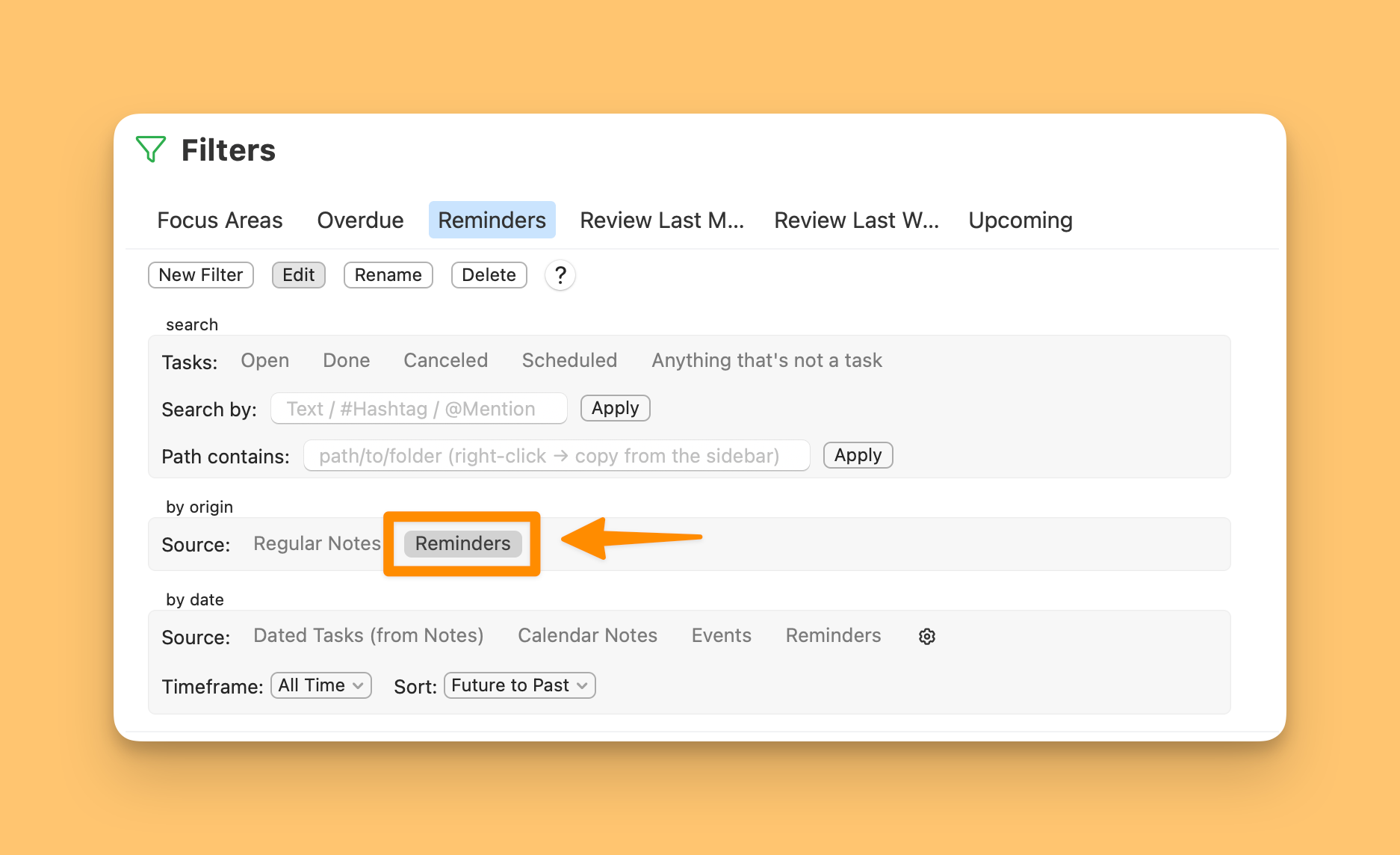
On macOS:
You can alternatively create the Reminders Filter by clicking on "New Filters" in the Filters view and then select "Reminders" as a template.
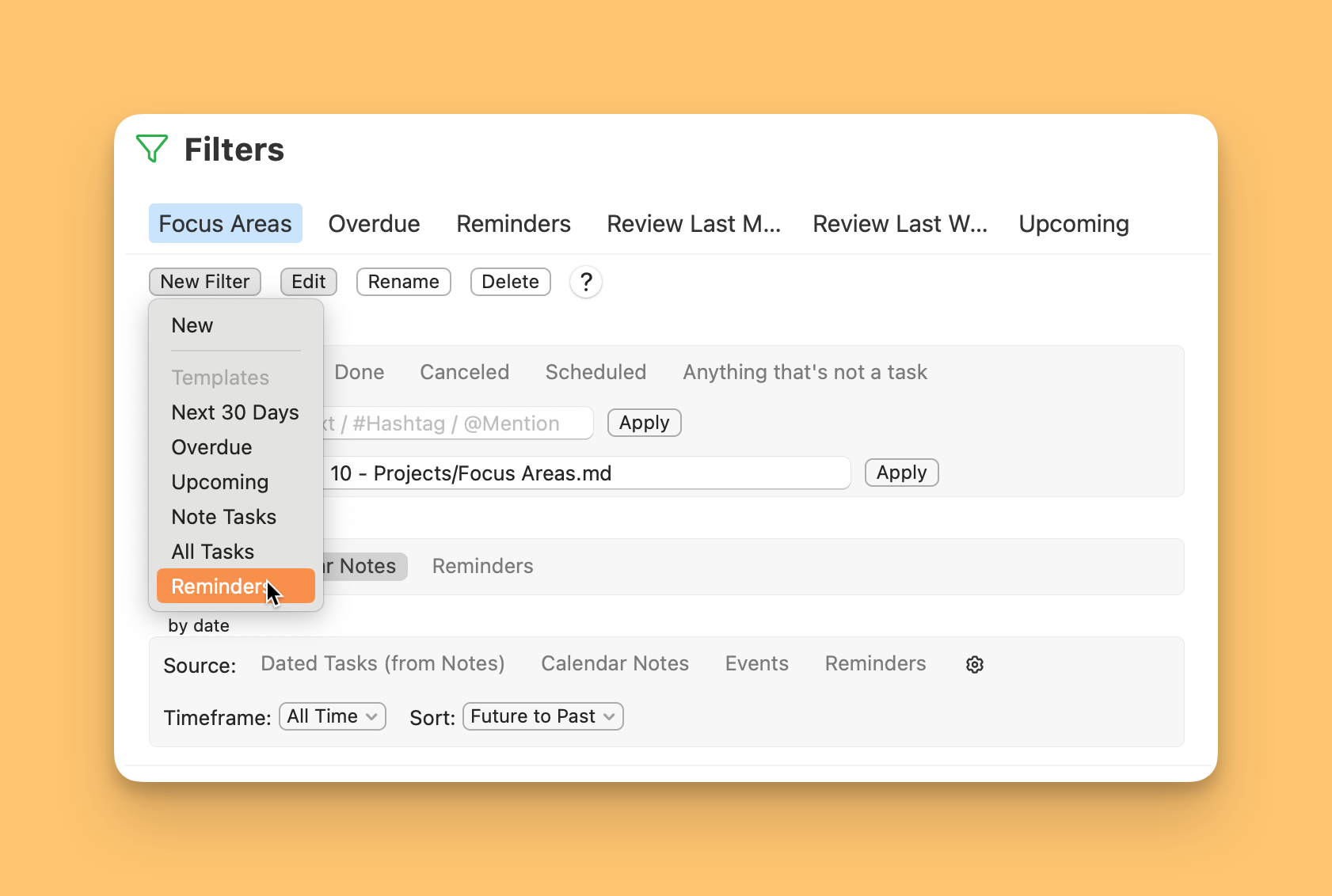
To view your Reminders, you can choose your newly created Filter in the right sidebar by clicking on the drop-down button below the calendar and choosing your Filter (switching the Timeline to a filter).
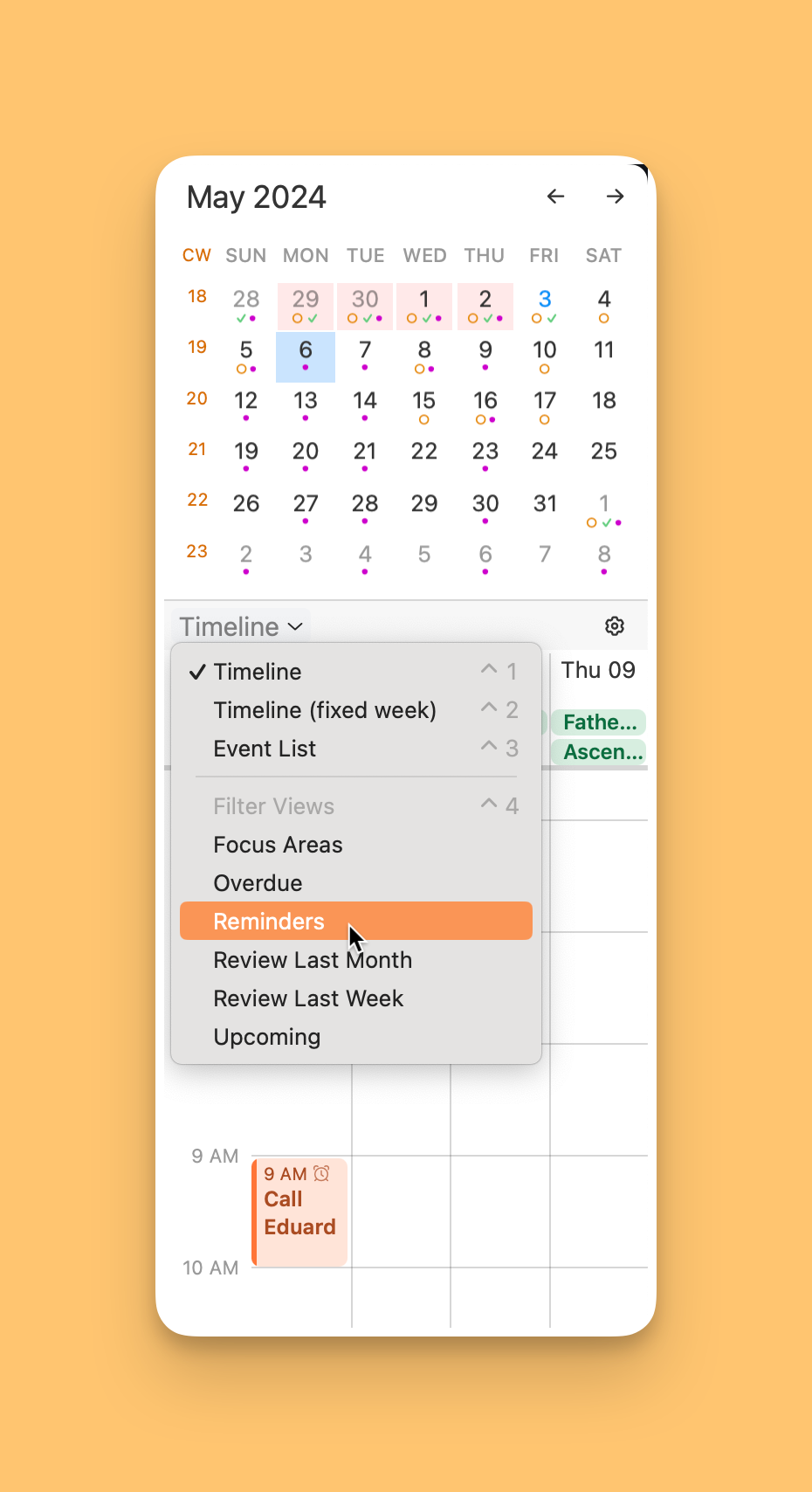
On iOS:
To view your Reminders, just open any note, tap on the calendar and time button at the bottom right, and select the Reminders filter from the timeline.
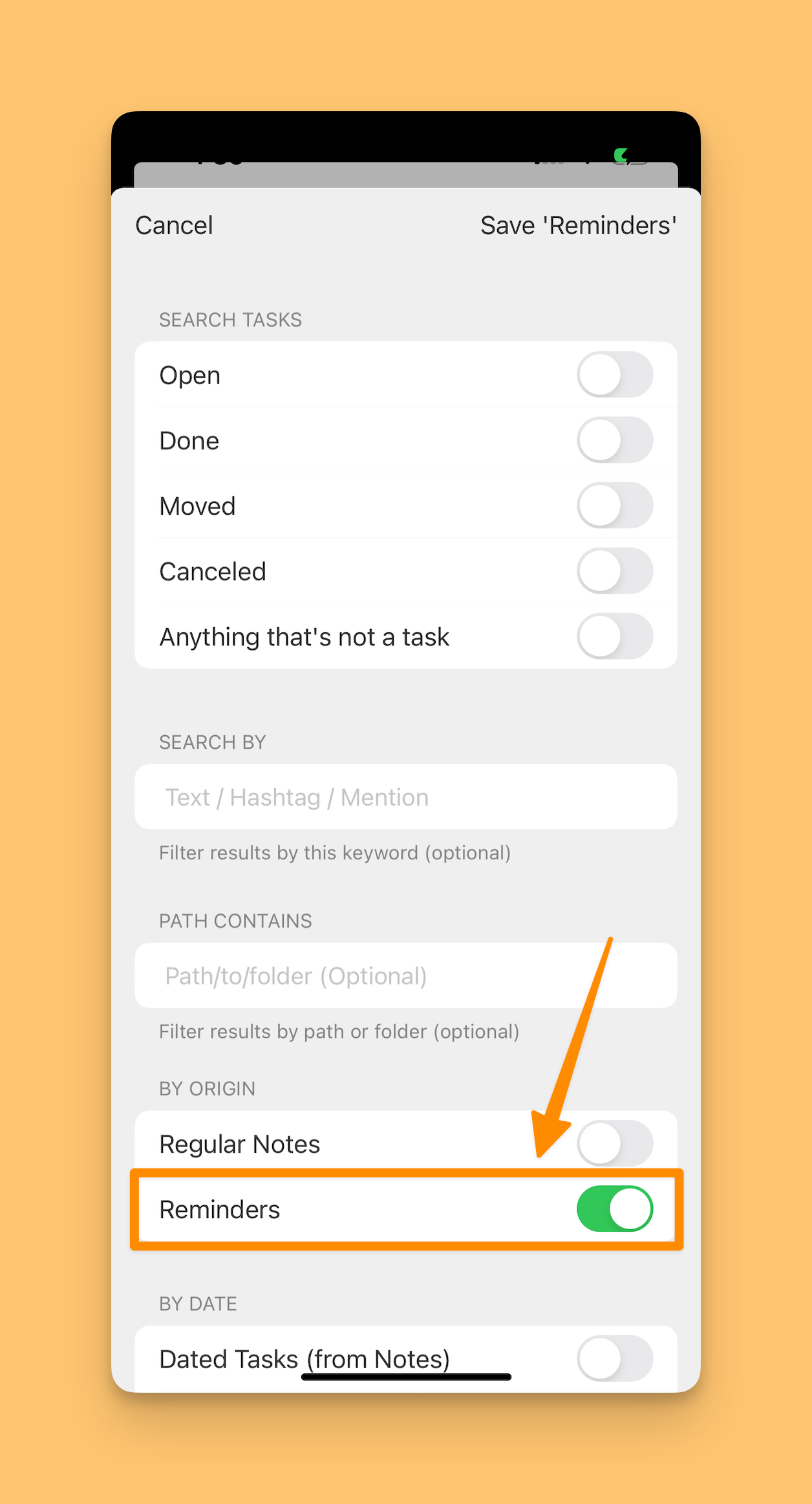
Using the Reminders Filter with Siri:
You can use Siri to quickly add Reminders by voice when you're busy, like when driving or cooking. Later, at your desk, open the Reminders Filter to see your tasks. You can either check them off directly from the filter or drag them into a note. Once moved, NotePlan will delete the original Reminder, effectively transferring it into NotePlan.
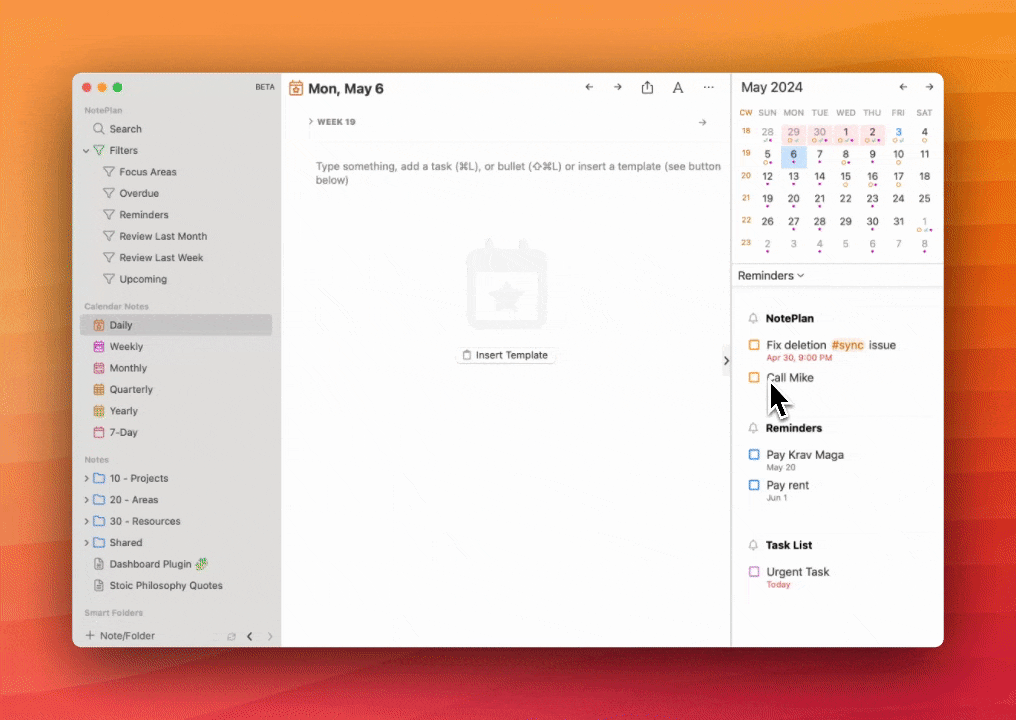
That's all for now (besides a few bug fixes) in this smaller update.
If you enjoy using the app, consider supporting us by rating it or leaving a review. Thank you for supporting indie developers!
new
improved
fixed
v3.11
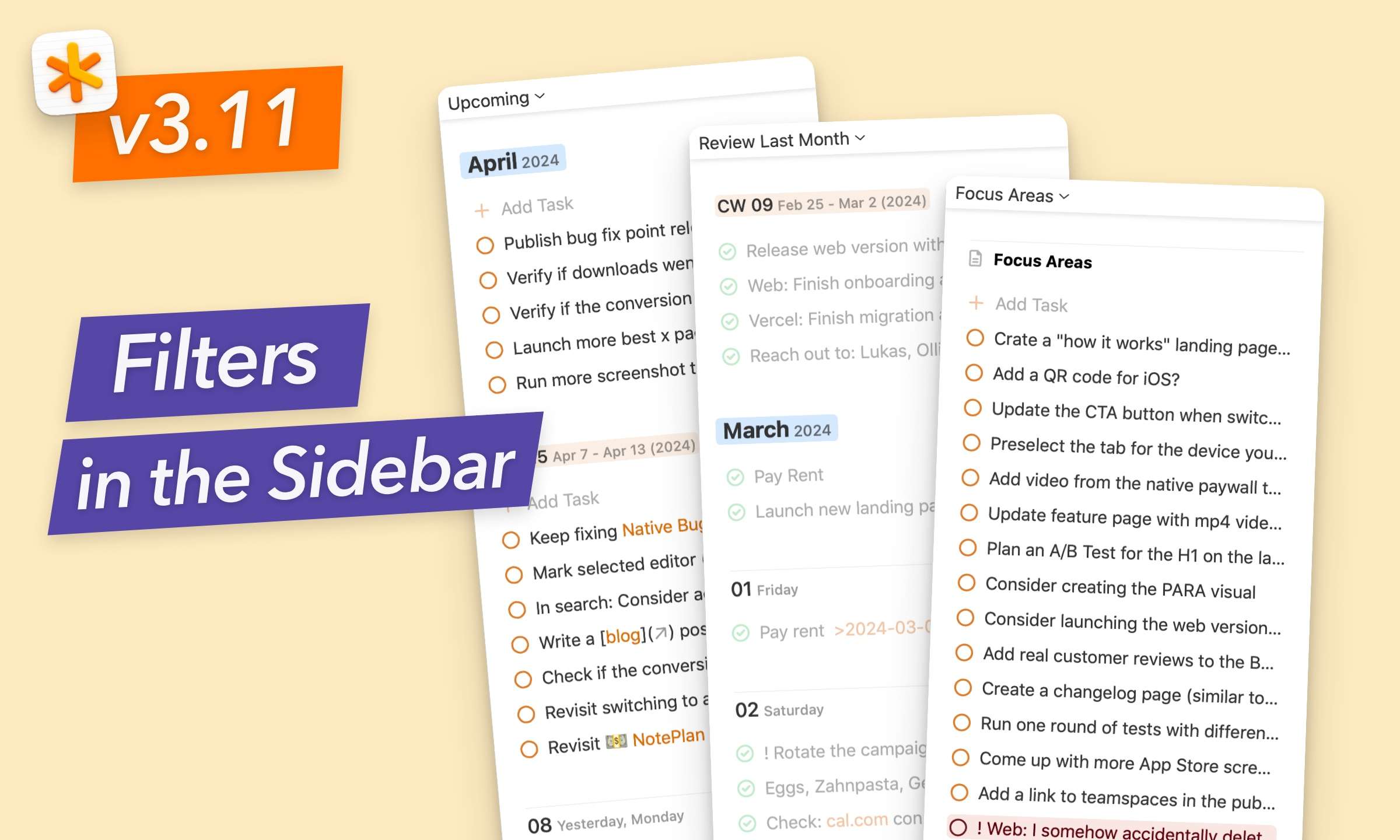
We’ve got a new update to NotePlan for you today with
filter views in the sidebar
! You can now switch between your daily timeline and filters in the sidebar, on macOS, iPadOS and iOS.Combined with the new “
Rolling 30 Days
” timeline option inside filters, your sidebar now has always up-to-date views on yesterday and the next 30 days from today.Adding in filters makes your daily note even more dynamic and productive by showing a custom list of tasks alongside your daily to-do items.
PLAN SMARTER AND KEEP YOUR EYE ON WHAT’S NEXT
— Filter Views in the SidebarIn NotePlan 3.11, your daily note sidebar now has a huge upgrade with filter views. You can switch the daily timeline for a filter view of your choice. Just click the dropdown button "Timeline" in the right sidebar above the timeline on macOS and select a specific Filter View (CTRL+4). On iOS and iPadOS, pull up the timeline (blue icon in the bottom-right corner) and also tap on "Timeline" top left of the timeline to select a specific Filter View.
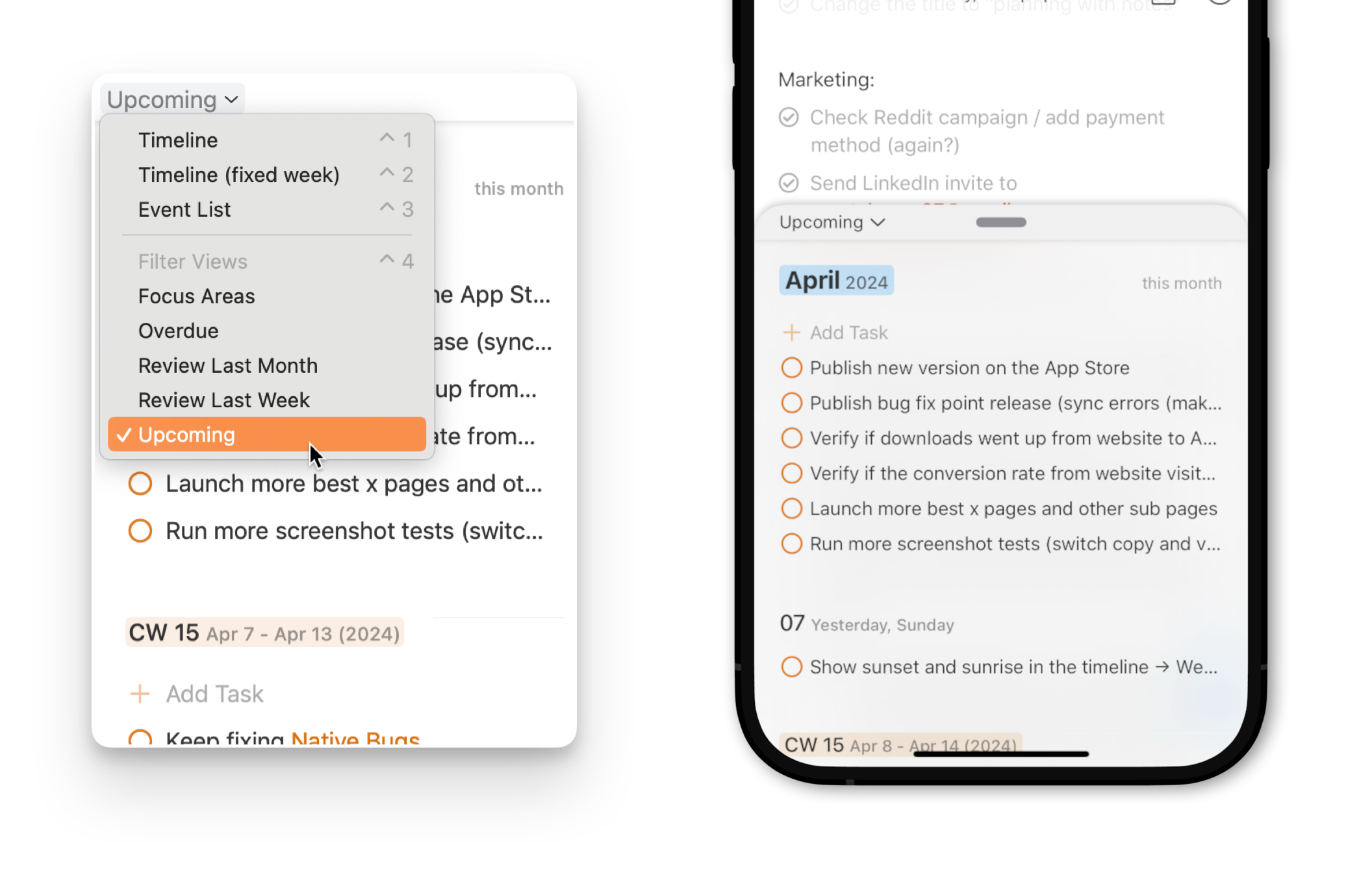
Filter views also have a new timeline option that makes the filter view next to your daily note incredibly useful: “Rolling 30 Days”. This timeframe shows you tasks from yesterday and the next 30 days
based on your current day
. Having a filter view with “Rolling 30 Days” helps you stay current: you’re always looking 30 days into the future, from today.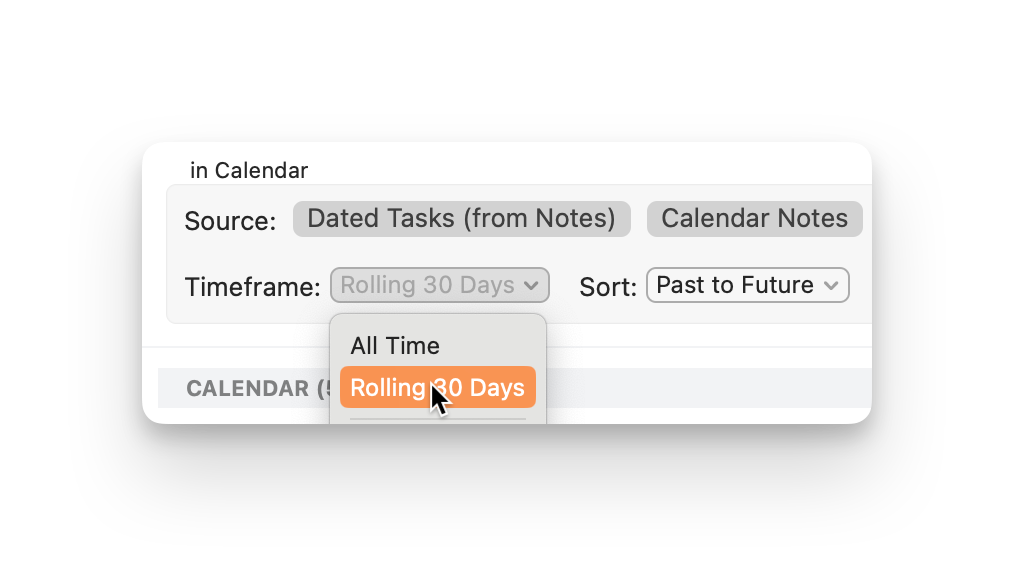
One more thing
: all tasks inside the Filter View can be completed and edited, too. You can even add new tasks to the filter right inside the sidebar view! So how can you use the new integrated filter view to boost your workflow? Here are some ideas:
- See upcoming tasks with a tag or mention from a filter. E.g. all tasks from your list “Personal Projects” tagged with #priority1.
- See you overdue tasks filter to make sure nothing slips through the cracks.
- Create a filter view with an important project and show it in the sidebar to keep the project front and center.
- Want a productivity boost? Why not show the filter with all tasks you’ve completed this week?
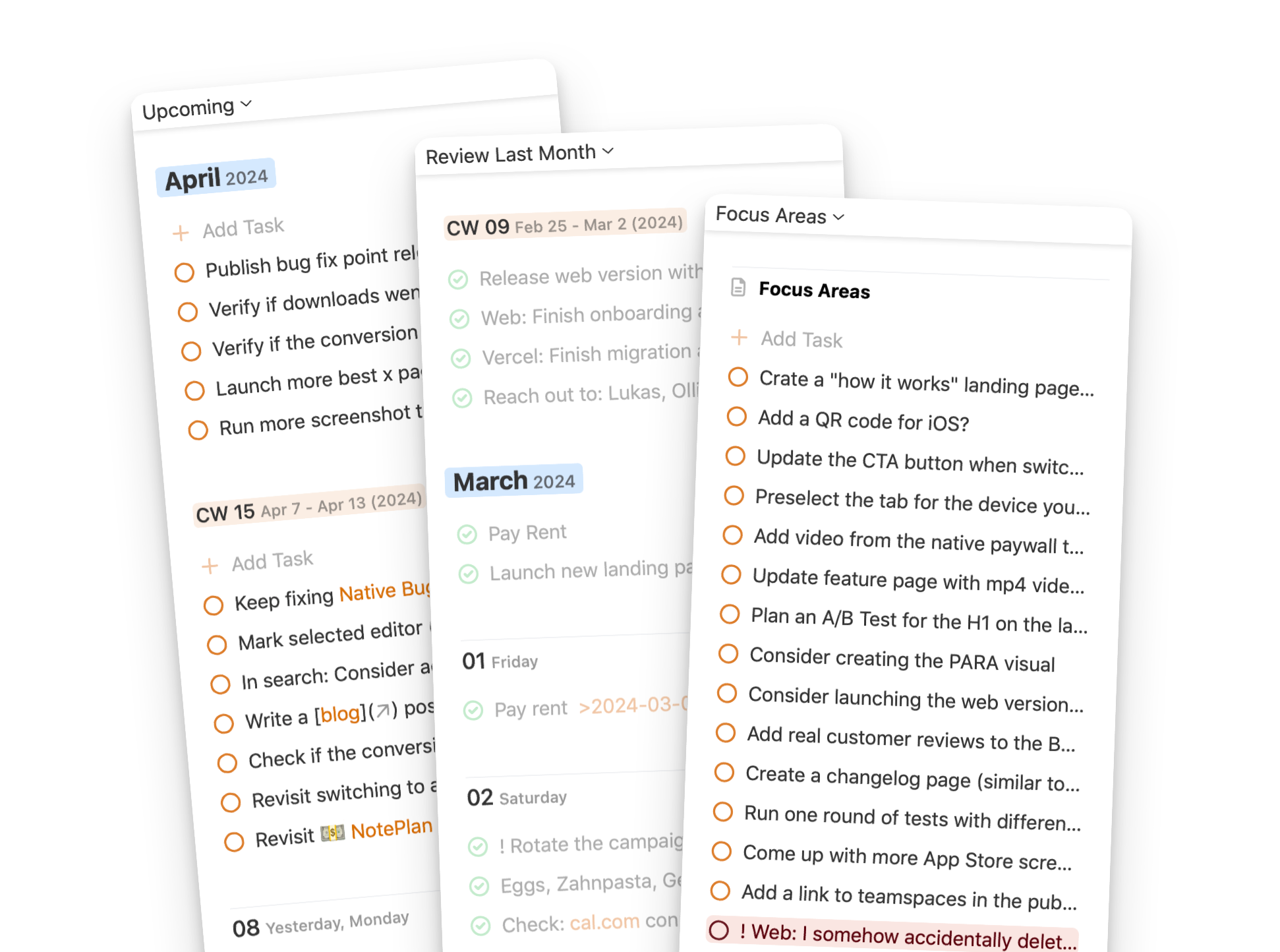
The new filter view inside the sidebar lets you stay on top of things even better by combining multiple views inside a single window.
IMPROVED
- Improvements and bug fixes to filters
- Performance improvements (potentially fix for freezing and memory issues)
If you like the improvements, please consider supporting us with a rating or review. Your feedback helps us continue to improve and grow.
improved
fixed
v3.10.2
This is a smaller release to fix a couple of new and old bugs before working on the bigger features.
Improved:
- Improved grouping of calendars in the calendar settings (and fixed a bug when a reminder list and a calendar had the same name) on iOS.
- Improved auto-scrolling when selecting a text range.
- Improved indent-by-drag behavior, so it's more accurate.
- Removed empty days which are in the past in filters
- Improved sorting in the command bar, so that archived notes and folders get de-prioritized over regular notes
- Detect frontmatter when dragging a task into a daily note
- Create notes while browsing folders in the command bar (type //to start browsing through folders).
- On Mac, changed clicking on search results opens the note and clicking on a Filter results opens edit note. Alternatively, press shift and click to open the directly in Filters.
Fixed:
- Fixed refresh issues in Dashboard and other HTML plugins
- Fixed opening plugins from links (needs to be confirmed).
- Fixed case insensitive folder search in command bar.
- Fixed mention and hashtag search in filters.
- Fixed creating meeting notes from the "Link Note" button in the event editor (the note wasn't opened).
- Updated OpenAI key (the current one got disabled).
new
improved
fixed
v3.10
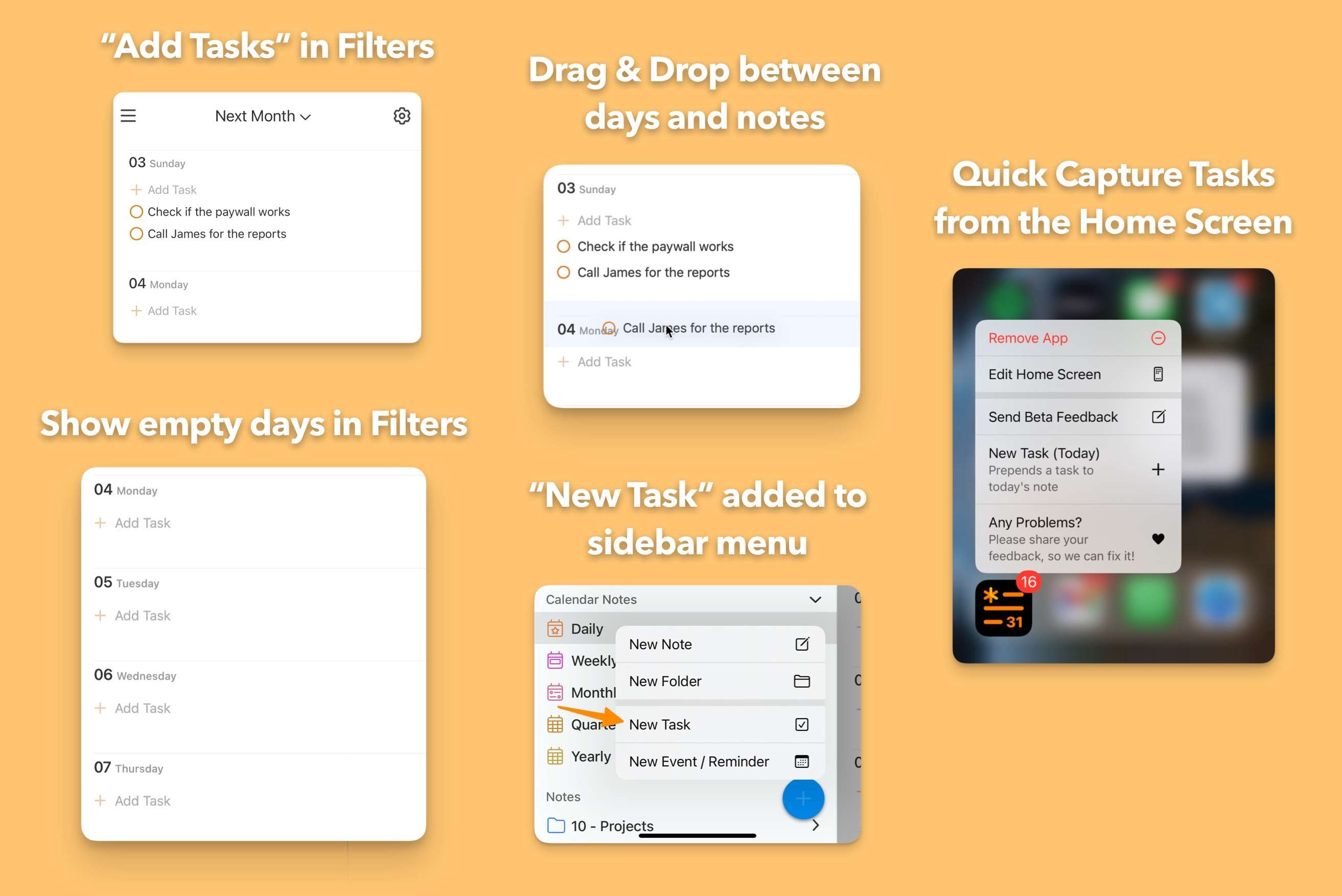
The latest NotePlan update lets you edit and move tasks in filter and search views directly to plan even better. And with Quick Capture on iOS, you can instantly add a new task to your daily note from the app icon and from the sidebar. Finally, NotePlan 3.10 allows you to resize all images globally.
BETTER PLANNING WITH FILTER VIEW EDITING
— Edit tasks and move them around in filters- Simply tap on a task inside a filter view to edit it (including formatting and tags/mentions).
- Tapping an item in a filter now also shows the entire text and any sub-tasks, comments, or bullets to give you the full context.
- You can also add new tasks in any filter views by tapping + Add taskat the top of an item.
- Empty days are now listed, too, allowing you to easily plan tasks on upcoming days.
- Finally, drag & drop now works across days and notes inside filter views. Simply grab an item and move it around.
LIGHTNING-QUICK CAPTURE ON iOS
— Add tasks from the app icon or the sidebarNotePlan on iOS now lets you capture tasks super-quickly. Long press the app icon to reveal quick capture. Inside the app, there’s a new blue plus icon in the sidebar to capture tasks even faster. The new task will be added to your daily note.
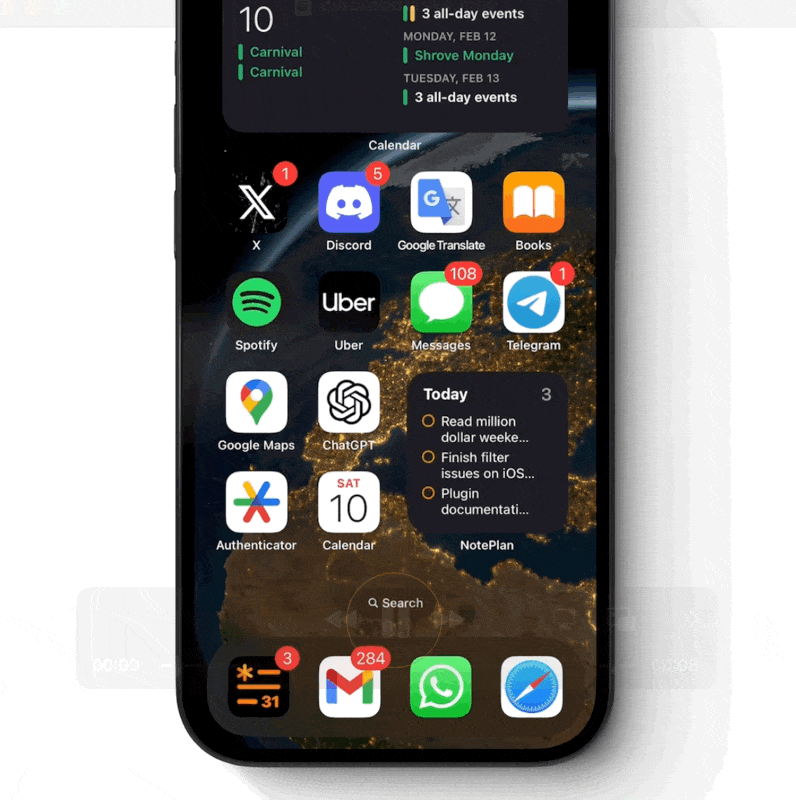
IMPROVED
- You can now resize all images, so they don't take up too much space. Go to Preferences → Editor and look for the setting at the bottom of the list.
- Bracket auto-pairing with "type-over" functionality is improved to eliminate accidental double brackets and make it easier to delete.
- You can now disable bracket auto-pairing under Preferences → Markdown (final item).
- Various bug fixes.
---
If you are happy with the app, please rate it, or even leave a review. This is a great way to support us, indie developers. Thanks a lot!
new
improved
fixed
v3.9.11
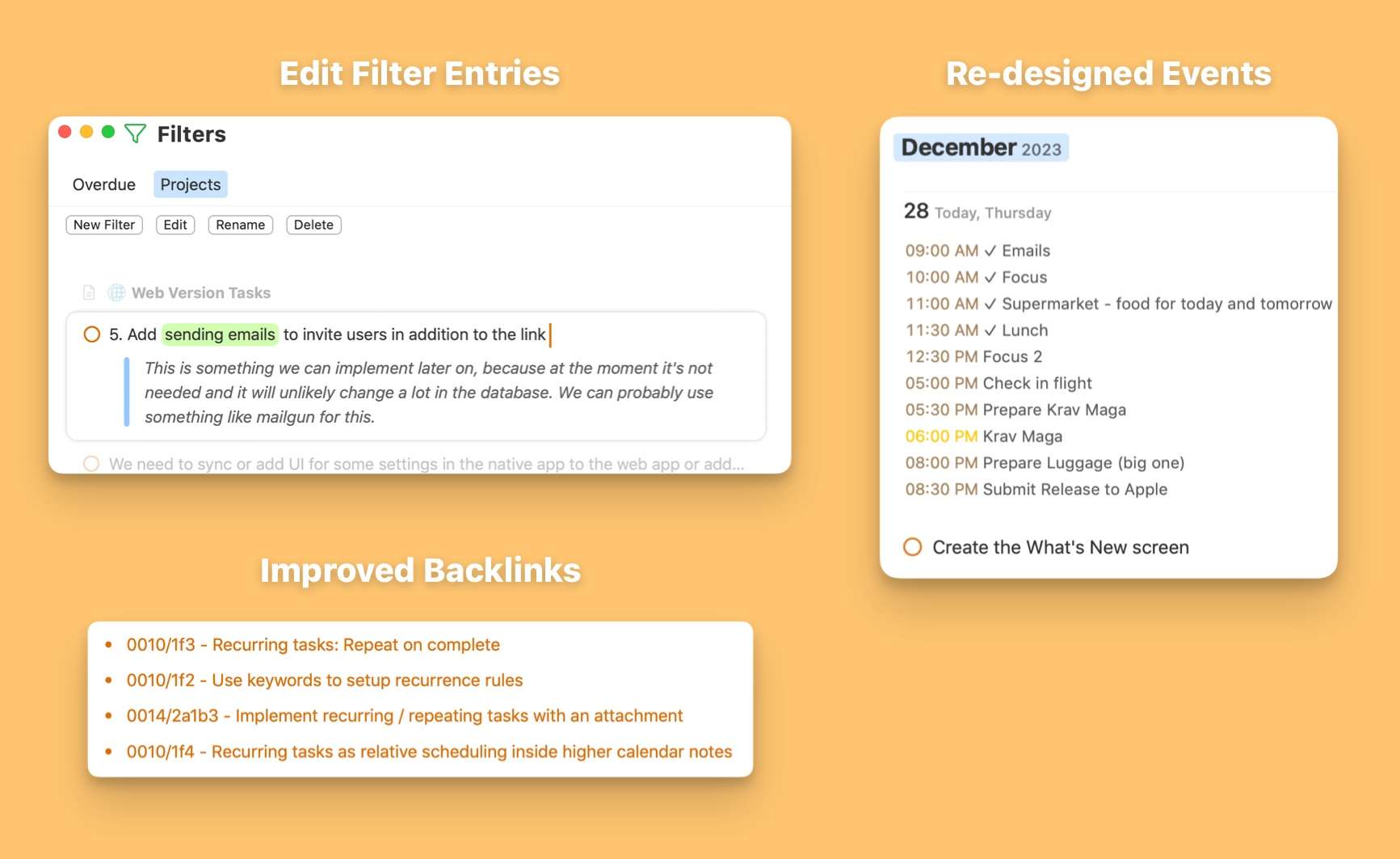
For NotePlan’s last release in 2023, we’re bringing you live edits to Filter items! Plus, wiki links now automatically hide the brackets when you’re not editing the link.
And as soon as you type opening brackets
[[
the closing brackets are added by default. Lastly, we’ve also improved image resizing and tweaked inline code (highlighting and tags).Edit Items in Filters
In older versions of NotePlan, the Filter only showed you items but did not let you edit them directly. In NotePlan 3.9.11 you can now easily edit any item (tasks and even subtasks) inside a filter on macOS. Simply hover over an item and select the blue pencil icon on the right. It will also load any sub-items in this process which you can also edit here.
Additionally the events in Filters have been redesigned so it's easier to differentiate them from tasks and the logic has been tweaked so that when you point the filter to a folder you can activate "Calendar" to see only the scheduled tasks inside that folder.
User-friendly [[Wiki Links]]
Linking between notes in NotePlan using
[[wiki links]]
is now even easier to work with. NotePlan will automatically add the closing brackets as soon as you type the opening brackets [[
. The brackets will also be hidden when you’re not editing a link for a cleaner look.IMPROVED
- Tags inside inline codeare now ignored (you may need to update the note once)
- Improved code highlighting
- Improved image resizing so small images don't scale up
FIXED
- Fixed .children() function in plugin API not returning valid line indices
- Fixed filter issues where to-do items scheduled to monthly or weekly notes didn't show up correctly
---
If you are happy with the app, please rate it, or even leave a review. This is a great way to support us, indie developers. Thanks a lot!
new
improved
fixed
v3.9.10
Introducing:
time block calendar sync
! You can now sync your NotePlan time blocks to your calendar as events in NotePlan 3.9.10.Promote Time Blocks to Calendar Events
You can now sync NotePlan time blocks as events to a calendar of your choice. On macOS, click the gear icon in the top-right corner and choose the option at the bottom of the list: "Create Events". This will turn your NotePlan time blocks for the selected day into calendar events. On iOS, open the daily timeline by tapping the calendar icon in the bottom-right corner, tap the gear icon, and select “Create Events”.
This deeper integration with the calendar allows you to “send” your timeline into other calendar and scheduling apps. For example, send your timeblocks to your Google or Outlook calendar to mark yourself as unavailable in these blocks of time. Or simply use it to see your timeblocks appear in your external calendar apps and widgets, so it’s easier to protect your focus time.
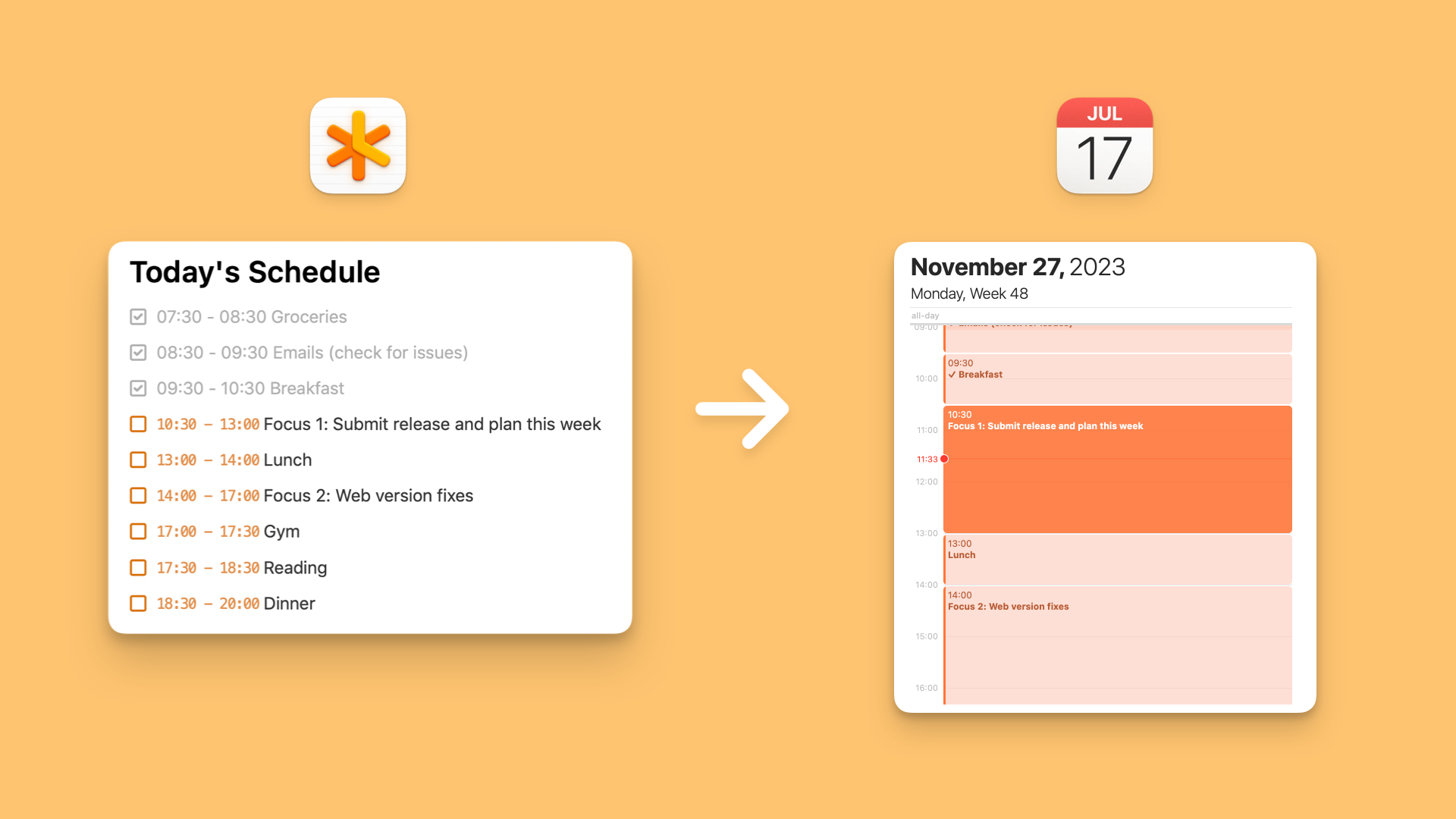
🍿 Watch here how it works
Improved
- Better copy/paste of tasks. When you paste a task onto an empty task line, only the task contents is pasted and not the task icon markdown(- []).
- Pasting links in a code block no longer resolves the link to a title.
- The weekly references on top of a daily note now only show the top tasks, with collapsible/expandable sub tasks.
Fixed
- Fixed various minor crashes
- Dragging a task with sub-tasks not the timeline of a different day assigned the date to the last task in the list.
- Titles of links can be edited normally now, before the keyboard shifted to upper scale randomly.
- When stopping the transcription, the cursor jumped to a random position.
- The Command Bar kept closing during plugin execution.
---
If you are happy with the app, please rate it, or even leave a review. This is a great way to support us, indie developers. Thanks a lot!
improved
fixed
v3.9.9
We have made a couple of improvements in this release by fixing a list of annoying bugs and crashes, enjoy!
FIXED
- Fixed Reminders permission not appearing (and therefore Reminders not appearing).
- Fix occasional crash with loading search results.
- Fixed crash when closing a note that has embedded events or files.
- Fixed accidental task completion by tapping during swipe gestures.
- Fixed all-day events not appearing in the timeline on iPad if there isn't a timed event.
- Fixed tapping on a search/filter/overdue result didn't scroll and highlight the task in the note.
- Fixed permission request was blocking startup of the app.
IMPROVED
- Added another alternative icon (see Icons and Themes).
---
If you are happy with the app, please rate it, or even leave a review. This is a great way to support us, indie developers. Thanks a lot!
new
improved
fixed
v3.9.8
Say hello to NotePlan widgets on iOS and macOS Sonoma! You can now see your daily tasks at a glance. This update to NotePlan also comes with brand-new app icon options!
iOS & macOS WIDGETS
— See your daily tasks on your iPhone home screen and macOS desktopWe’re incredibly happy to introduce a much-requested feature: widgets! You can now see your daily open tasks right on your home screen. Tasks marked as important (
!
, !!
, !!!
) will automatically appear at the top. You can choose from 3 widget sizes (small to large) to display as much or as little as you want to. And there’s more! If you’re running macOS Sonoma, you can display your iOS widgets on your macOS desktop, too.Please note that the widget only updates/syncs each time you open up the app, which is an iOS limitation for every app.
SHINY NEW APP ICONS
— It’s a calendar! It’s a note-taking app! It’s a task manager!We love the big bold NotePlan asterisk (that’s the
*
!) but for some users, it may not be obvious what NotePlan does. So we’ve designed a new icon that better reflects the idea of a calendar, notes app, and to-do app in one. There’s even a white and an orange version! Check them out under Preferences → Themes! P.S. The old icons are always available too: the choice is yours!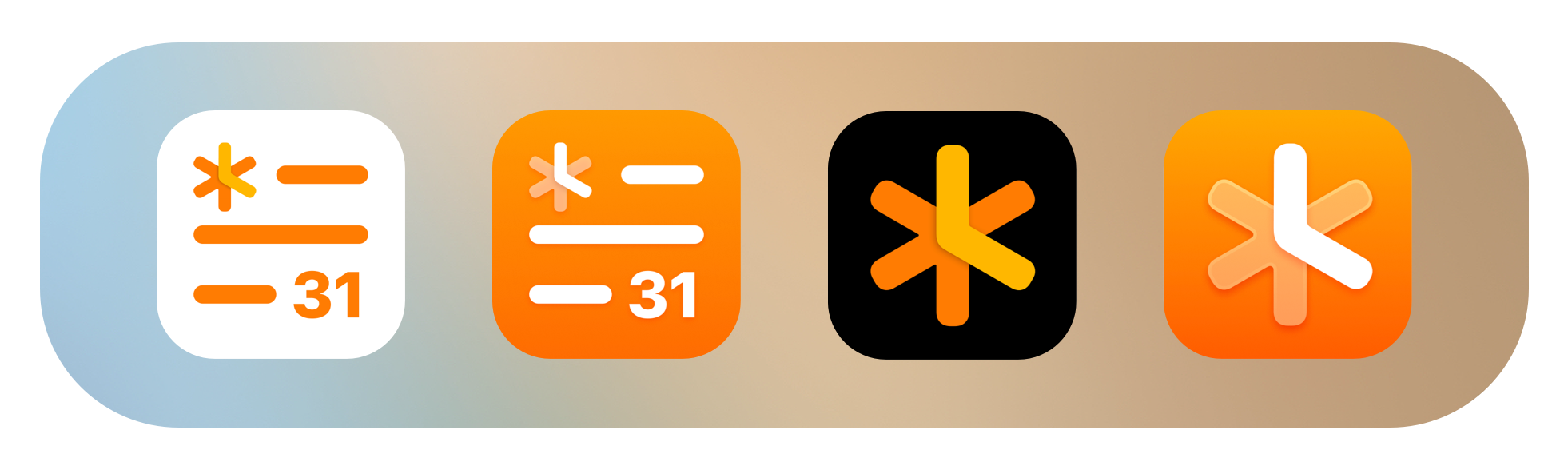
IMPROVED
- Voice transcription now works with the iPhone or iPad screen turned off (and in your pocket if you want so)
FIXED
- Fixed unresponsiveness when a note contained a lot of events
- Fixed crashes on Intel Macs
- Fixed 7-Day view crashes
- Fixed adding code blocks with other content below stripped links from their URLs (typing the three backticks will add a full code block now)
- Fixed resetting AI requests automatically (they reset when you sent a request after the month changed)
- Fixed calendar permissions on macOS Sonoma (permissions are now split between Write OnlyandFull Accesson Sonoma)
---
If you are happy with the app, please rate it, or even leave a review. This is a great way to support us, indie developers. Thanks a lot!
new
improved
fixed
v3.9.6
This update to NotePlan makes working with
indented tasks
much easier! You can now drag a task underneath another one to indent it. You can also move a task with all tasks underneath as a single group. Inside the editor and to and from references! Speaking of indented tasks: they now all show up in the reference area, too!
NotePlan 3.9.6 also brings
OpenAI voice transcription
to macOS! You can dictate anything you want and have it transcribed with ease.Finally, the
Overdue View on iOS
got a makeover! Instead of a badge, there’s a new icon with a dedicated filter view to show you a tidy list of all overdue tasks.INDENT AND MOVE TASKS QUICKLY
— Drag tasks to create hierarchies, move groupsNotePlan now lets you use drag and drop to put a task underneath another task. Simply drag a task under another and move it slightly to the right to make it an indented one. Moving a task back up is easy, too: drag it to where you want and move it to the left.
This update also makes it easy to move a task with all subtasks in one go: simply drag the top task and everything below it will move around as well. So there’s no need to copy and paste anymore! Dragging and dropping works inside your notes and from the references area, too! So you can drag a list with indented tasks from your weekly note to your daily note just like that.
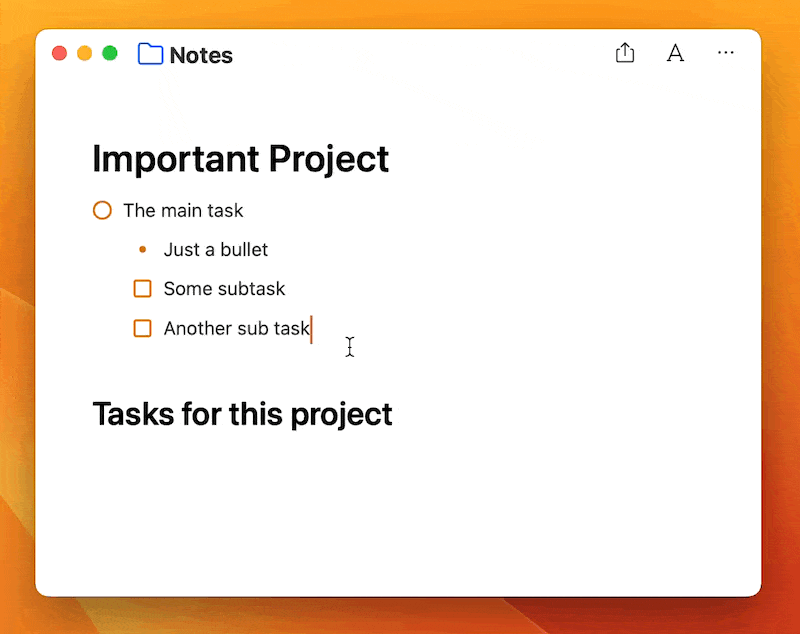
One more thing:
you can now see all indented tasks in your reference area. In previous versions, only the top-level to-do items were available, not the items below.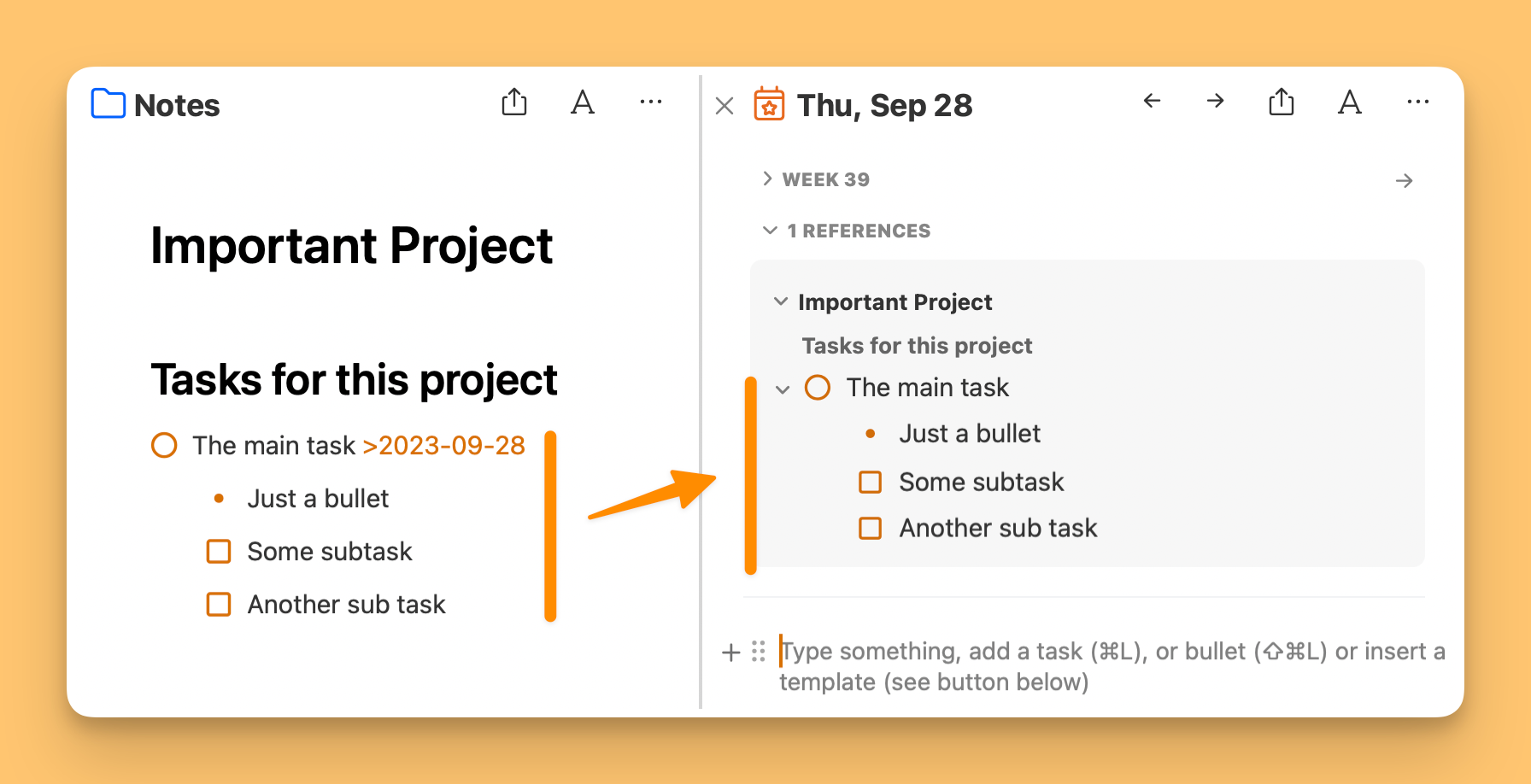
TEXT TO SPEECH ON macOS
— Dictate notes on your MacText transcription was already available on iOS and now it’s here for macOS. Simply open the Command Bar (Cmd+J), select “Transcribe Voice” (or hit Cmd+T) and start talking. Hit stop recording and you can even choose to paste your words as text, a to-do list, summarize it, or even create OKRs!
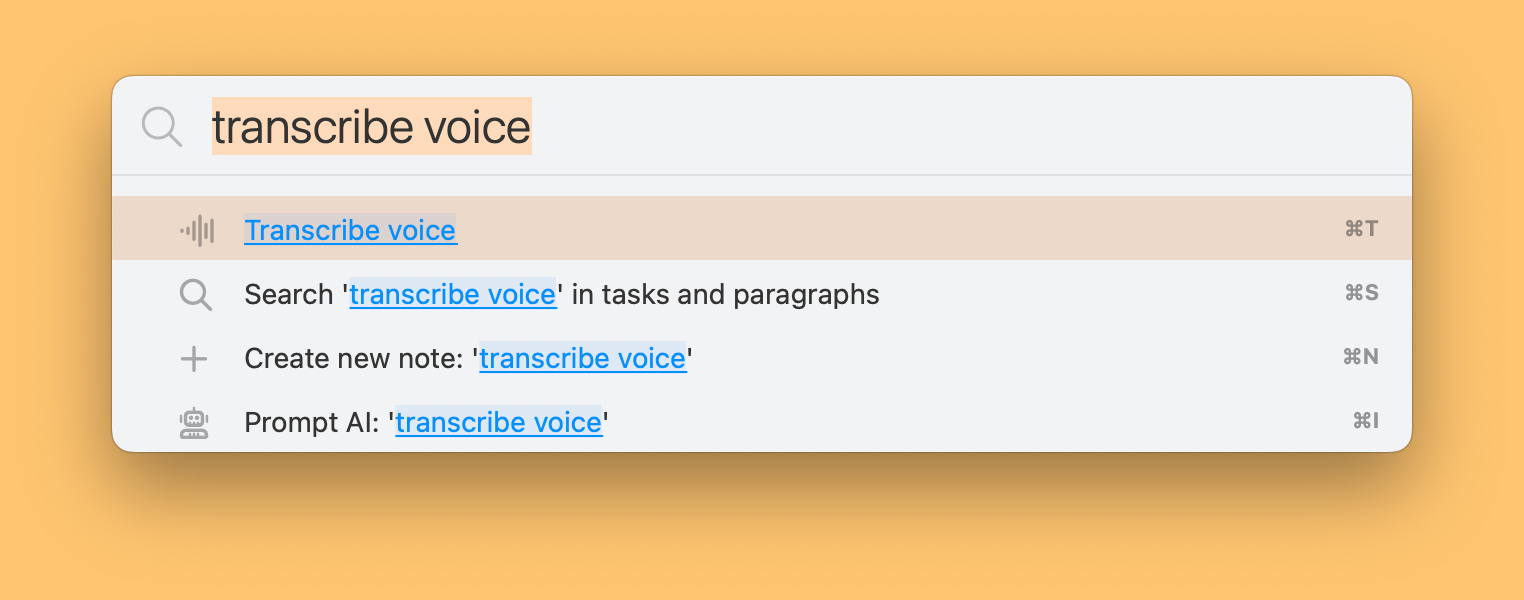
A BETTER OVERDUE VIEW ON IOS
— Get a clearer view of open tasksThe overdue badge on iOS has a new look: the number is gone and a new icon shows you a nice overview of all overdue tasks on all days. So there’s no more anxiety when you see the number of incomplete tasks! And you get a better sense of what needs to be done in the new filter view.
IMPROVED
- Indent plain text. You can now indent plain text blocks, too. Just like tasks and bullets.
- Theme styles inheritance. Custom themes now inherit theme styles.
- Haptic feedback on iOS. Dragging tasks gives you haptic feedback on your iPhone.
- Split views are sized equally now on Mac.
FIXED
- Icon alignment in the search fields
- Icon alignment for tasks/checklists/bullets, especially in combination with flagged backgrounds
- An issue with opening and scrolling through some notes
- Better detection of emoji at the end of tags
- An issue with background position (e.g. in highlighted words) in search results
- An issue where dragging a synced line from the bottom duplicated it
- If you had a lot of references and typed something, the editor jumped up and down sometimes.
- Crashes when you have used some special characters.
---
If you are happy with the app, please rate it, or even leave a review. This is a great way to support us, indie developers. Thanks a lot!
Load More
→